Posts: 16
Threads: 3
Joined: Jun 2025
Reputation:
0
06-28-2025, 09:41 PM
(This post was last modified: 07-13-2025, 11:32 AM by stevef.)
Hi - absolute newbie
Trying to install the named printer.
In Menu>System>Printers>Add it finds and recognises the connected printer "connected to USB"
Searching for a driver it says it has found one - "Gutenprint"
When I go "Forward" to install the driver it says "Installing openprint-gutenprint" but it just sits there (for at least 5 minutes) and appears to be doing nothing.
I have the Xerox distribution CD that came with the printer (several years ago) but not sure if any drivers on the CD would be Lite-compatible: or how I would go about accessing them.
Any help or suggestions would be appreciated.
Posts: 1,252
Threads: 13
Joined: Feb 2019
Reputation:
27
Difficult to provide help without having the same hardware. From what I understand the Xerox printer dates back to the early 2010s and the manufacturers provided drivers for MS and MAC, but not linux. Regardless, you should check the CD for any references to Linux
When the printer was initially detected when connected to USB, did you get a message saying 'Printer added' ?
If so, you may have some functionality.
Using the Printers utility, if the printer shows as 'Connected to USB'
Right click, select 'Properties' and just try 'Print Test Page'
You might be able to see how your system sees the device from the terminal (press Ctrl, Alt and T) with this command
If this shows anything, paste back here.
You can also try opening a browser and entering this address
http://127.0.0.1:631/printers/
This link suggests there may be a driver printer-driver-brlaser which could help, printer-driver-brlaser is included in Linux Lite 7.4
https://github.com/pdewacht/brlaser/issues/150
stevef
clueless
Posts: 16
Threads: 3
Joined: Jun 2025
Reputation:
0
(06-29-2025, 08:03 AM)stevef Wrote: Thanks for your reply Steve
Difficult to provide help without having the same hardware. From what I understand the Xerox printer dates back to the early 2010s and the manufacturers provided drivers for MS and MAC, but not linux. Regardless, you should check the CD for any references to Linux
No references on the CD to Linux
When the printer was initially detected when connected to USB, did you get a message saying 'Printer added' ? NO
If so, you may have some functionality.
Screen said
Devices
In box: FX Docuprint P265 DW
Generic CUPS-PDF
LPT#1
Serial POrt#1
Enter URL
>Network Printer
When clicking Forward with FX Docuprint P265 DW selected
I get:
Select Driver
In box gutenprint
LocalDriver
Using the Printers utility, if the printer shows as 'Connected to USB'
Right click, select 'Properties' and just try 'Print Test Page'
Nothing mentioning "connected to USB" is right-clickable
You might be able to see how your system sees the device from the terminal (press Ctrl, Alt and T) with this command
If this shows anything, paste back here.
Code: lpstat -t
scheduler is running
no system default destination
lpstat: no destination added (x 4)
You can also try opening a browser and entering this address
http://127.0.0.1:631/printers/
"No printers"
This link suggests there may be a driver printer-driver-brlaser which could help, printer-driver-brlaser is included in Linux Lite 7.4
https://github.com/pdewacht/brlaser/issues/150
This is what I got from
sudo lpinfo --include-schemes usb -l -v
Oh - dont know how to capture and post the contents of a terminal window
Device: uri = usb://FX/Docuprint%20P265%dw?serial=0000DN5--831912
Class = direct
Info = FX Docuprint P265 dw
Make-and-model = FX Docuprint P265 dw
Device-id = MFG: FX;CMD JL,PCL,PCLXL, <- AND MORE STUFF THAT i CAN GIVE YOU IF IT WOULD HELP -> JL,PCL,PCLXL, <- AND MORE STUFF THAT i CAN GIVE YOU IF IT WOULD HELP ->
But that's me for a few hours, now.
I appreciate your help with this.
It's a bit of a show-stopper for me - not being able to print - and I find I can't go back to Windows 
Posts: 1,252
Threads: 13
Joined: Feb 2019
Reputation:
27
Quote:Thanks for your reply
You're welcome.
Quote:When the printer was initially detected when connected to USB, did you get a message saying 'Printer added' ? NO
This would have been a pop up - see the manual for an example of what you should see in best case.
https://mityer.khdlhfjijfrupr.tk/manual/hardw...ml#printer
Quote:Screen said
Devices
In box: FX Docuprint P265 DW
Generic CUPS-PDF
LPT#1
Serial POrt#1
Enter URL
>Network Printer
What Screen said this ?
In post 1
Quote:In Menu>System>Printers>Add it finds and recognises the connected printer "connected to USB"
The assumption I made (maybe wrong) was that 'Printers' utility was still showing your printer.
So this reply from post 3
Quote:Nothing mentioning "connected to USB" is right-clickable
is a bit of a worry.
To clarify the confusion, with your printer connected to the USB port (as you had it when the system found and recognised it)
click Menu->System->Printers
In the window that opens, does your printer show as a printer icon ?
If so, is there any 'indicator' associated with the Printer icon - e.g. a coloured tick or a cross etc.
If you see your printer icon, click it to select it.
Does it say 'Connected to USB' along the bottom of the window ?
If it does, right click on the printer icon, choose 'Properties' then try 'Print a Test Page'
The output of
Code: sudo lpinfo --include-schemes usb -l -v
suggests your printer is connected and recognised
Quote:It's a bit of a show-stopper for me - not being able to print
We may be able to get to the point where you can do basic printing, but more complex functionality specific to the print might need a bit of luck.
Quote:dont know how to capture and post the contents of a terminal window
Mouse pointer to the start of the text you want to capture
Left click, then drag the pointer to the end of the text you want to capture.
This should highlight the block of text
Right click and selecting 'copy' puts the highlighted text into your clipboard.
Using the 'Code' and 'Insert a Quote' tools found just above the typing window may help format when posting.
stevef
clueless
Posts: 16
Threads: 3
Joined: Jun 2025
Reputation:
0
06-30-2025, 01:08 AM
(This post was last modified: 06-30-2025, 02:05 AM by MarkHoward.)
(06-29-2025, 11:53 AM)stevef Wrote: Quote:Thanks for your reply
You're welcome.
Quote:When the printer was initially detected when connected to USB, did you get a message saying 'Printer added' ? NO
This would have been a pop up - see the manual for an example of what you should see in best case.
https://mityer.khdlhfjijfrupr.tk/manual/hardw...ml#printer
Quote:Screen said
Devices
In box: FX Docuprint P265 DW
Generic CUPS-PDF
LPT#1
Serial POrt#1
Enter URL
>Network Printer
What Screen said this ?
In post 1
Quote:In Menu>System>Printers>Add it finds and recognises the connected printer "connected to USB"
The assumption I made (maybe wrong) was that 'Printers' utility was still showing your printer.
So this reply from post 3
Quote:Nothing mentioning "connected to USB" is right-clickable
is a bit of a worry.
To clarify the confusion, with your printer connected to the USB port (as you had it when the system found and recognised it)
click Menu->System->Printers
In the window that opens, does your printer show as a printer icon ?
If so, is there any 'indicator' associated with the Printer icon - e.g. a coloured tick or a cross etc.
If you see your printer icon, click it to select it.
Does it say 'Connected to USB' along the bottom of the window ?
If it does, right click on the printer icon, choose 'Properties' then try 'Print a Test Page'
The output of
Code: sudo lpinfo --include-schemes usb -l -v
Quote:It's a bit of a show-stopper for me - not being able to print
We may be able to get to the point where you can do basic printing, but more complex functionality specific to the print might need a bit of luck.
Quote:dont know how to capture and post the contents of a terminal window
Mouse pointer to the start of the text you want to capture
Left click, then drag the pointer to the end of the text you want to capture.
This should highlight the block of text
Right click and selecting 'copy' puts the highlighted text into your clipboard.
Using the 'Code' and 'Insert a Quote' tools found just above the typing window may help format when posting.
(06-30-2025, 01:08 AM)MarkHoward Wrote: (06-29-2025, 11:53 AM)stevef Wrote: Quote:Thanks for your reply
You're welcome.
Quote:When the printer was initially detected when connected to USB, did you get a message saying 'Printer added' ? NO
This would have been a pop up - see the manual for an example of what you should see in best case.
https://mityer.khdlhfjijfrupr.tk/manual/hardw...ml#printer
Quote:Screen said
Devices
In box: FX Docuprint P265 DW
Generic CUPS-PDF
LPT#1
Serial POrt#1
Enter URL
>Network Printer
What Screen said this ?
In post 1
Quote:In Menu>System>Printers>Add it finds and recognises the connected printer "connected to USB"
The assumption I made (maybe wrong) was that 'Printers' utility was still showing your printer.
So this reply from post 3
Quote:Nothing mentioning "connected to USB" is right-clickable
is a bit of a worry.
To clarify the confusion, with your printer connected to the USB port (as you had it when the system found and recognised it)
click Menu->System->Printers
In the window that opens, does your printer show as a printer icon ?
If so, is there any 'indicator' associated with the Printer icon - e.g. a coloured tick or a cross etc.
If you see your printer icon, click it to select it.
Does it say 'Connected to USB' along the bottom of the window ?
If it does, right click on the printer icon, choose 'Properties' then try 'Print a Test Page'
The output of
Code: sudo lpinfo --include-schemes usb -l -v
Quote:It's a bit of a show-stopper for me - not being able to print
We may be able to get to the point where you can do basic printing, but more complex functionality specific to the print might need a bit of luck.
Quote:dont know how to capture and post the contents of a terminal window
Mouse pointer to the start of the text you want to capture
Left click, then drag the pointer to the end of the text you want to capture.
This should highlight the block of text
Right click and selecting 'copy' puts the highlighted text into your clipboard.
Using the 'Code' and 'Insert a Quote' tools found just above the typing window may help format when posting. Hi Steve
Great that you are still on the case!
I must try to send screenshots ... I find I am unable to capture and post screenshots - frustrating
So, I can't do better than I have already done
This is where I start Menu>system>printers
"Printers - Localhost.
"There are no printers configured yet.
"Add
When I click "Add" I get
"New Printer" (header)
"Select device" (label for box of options)
Options listed include
" FX Docuprint P265 DW
Generic CUPS-PDF
LPT#1
Serial Port#1
Enter URL
>Network Printer>
No options are right-clickable
If I left-click on FX Docuprint P265, a description field to the right of the devices box changes to Printer is connected to a USB port.
A box labeled "Connection" is populated with "USB"
There are two buttons: "Cancel" and "Forward"
If I click on "Forward" that is when I get an information box saying searching.
After a few seconds I get a largish window entitled "New Printer"
This says "Choose Driver
For the printer you have selected there are drivers available for download.
Note:
These drivers do not come from your operating system supplier and will not be covered by their commercial support. etc
There is a selection box, entitled "Select Driver", populated as follows:
"Downloadable drivers
gutenprint
Local Driver"
With gutenprint selected details of Licence, description, support URL etc are shown
With Local Driver selected the following text is displayed
"With this choice no drivers will be downloaded. In the next steps a locally installed driver will be selected."
There are three buttons: Back Cancel Forward
When I select Forward on gutenprint the system goes into a a perpetual loop.
This is sooo difficult not being able to capture and send screenshots, so you can see where I am.
You posted
Quote:To clarify the confusion, with your printer connected to the USB port (as you had it when the system found and recognised it)
click Menu->System->Printers
In the window that opens, does your printer show as a printer icon ? NO I then have to ADD , as above. So - NO to the following as well.
If so, is there any 'indicator' associated with the Printer icon - e.g. a coloured tick or a cross etc.
If you see your printer icon, click it to select it.
Does it say 'Connected to USB' along the bottom of the window ?
If it does, right click on the printer icon, choose 'Properties' then try 'Print a Test Page'
Screenshots:
Using Accessories>Screenshot to select and capture a region
Capturing to clipboard - there appears to be nothing to paste anywhere
I tried this saving it to a file and then copying the file location to here. But doesn't look like it worked.
[img]/home/howards/Pictures/Screenshot2.jpg[/img]
Anyway
If I can get even a generic driver to work in a limited way, I'll be very relieved.
Thanks (from New Zealand)
Mark
Posts: 1,252
Threads: 13
Joined: Feb 2019
Reputation:
27
We are probably going to have to do this in incremental steps.
I'm a little confused whether or not your system detects the printer.
So far I've assumed we are working on a USB connected printer.
Is this right ?
Is the Xerox on your network ?
Assuming USB.
With the PC and printer off, remove any USB cable between them.
Power up the PC
Open 'Printers' and delete any configured devices so that you are back to 'There are no printers configured yet'
Leave the Printers window open
Power up the printer and let it do self tests etc.
Connect a USB cable from the printer to the PC.
After a few seconds, a printer icon may appear in the Printers windows.
If it does, it should have a machine style identifier under it, in your case, probably something like
Quote:FX_Docuprint _P265_dw_0000DN5--831912
To confirm, open a terminal (Ctrl, Alt, T) and run this command to show what your system can see via USB.
Please report back what the system shows for these two operations.
Posting screenshot images is different to capturing and posting the contents of a terminal window.
To post the results of commands in a terminal copy and paste the text as described.
If you need to post a screenshot to show a GUI window use the Screenshot utility.
Take your picture and select the 'Host on Imgur' action.
Imgur will provide a link. Embed the link in a reply using the 'Insert an Image' button.
Just done this on a test system and an HP Envy printer. This happened without needing to Add.
![[Image: NSGiN9N.png]](https://imgur.com/NSGiN9N.png)
stevef
clueless
Posts: 16
Threads: 3
Joined: Jun 2025
Reputation:
0
(06-30-2025, 05:17 AM)stevef Wrote: We are probably going to have to do this in incremental steps.
I'm a little confused whether or not your system detects the printer.
So far I've assumed we are working on a USB connected printer.
Is this right ?
Is the Xerox on your network ?
Assuming USB.
With the PC and printer off, remove any USB cable between them.
Power up the PC
Open 'Printers' and delete any configured devices so that you are back to 'There are no printers configured yet'
Leave the Printers window open
Power up the printer and let it do self tests etc.
Connect a USB cable from the printer to the PC.
After a few seconds, a printer icon may appear in the Printers windows.
If it does, it should have a machine style identifier under it, in your case, probably something like
Quote:FX_Docuprint _P265_dw_0000DN5--831912
To confirm, open a terminal (Ctrl, Alt, T) and run this command to show what your system can see via USB.
Please report back what the system shows for these two operations.
Posting screenshot images is different to capturing and posting the contents of a terminal window.
To post the results of commands in a terminal copy and paste the text as described.
If you need to post a screenshot to show a GUI window use the Screenshot utility.
Take your picture and select the 'Host on Imgur' action.
Imgur will provide a link. Embed the link in a reply using the 'Insert an Image' button.
Just done this on a test system and an HP Envy printer. This happened without needing to Add.
![[Image: NSGiN9N.png]](https://imgur.com/NSGiN9N.png) Hi Steve - happy you haven't given up on me 
Quote:So far I've assumed we are working on a USB connected printer.
Is this right ?
Is the Xerox on your network ?
Yes - USB connected printer
No - Xerox is not on the network (if I understand the question correctly)
Quote:With the PC and printer off, remove any USB cable between them. YES
Power up the PC YES
Open 'Printers' and delete any configured devices so that you are back to 'There are no printers configured yet' THERE WERE NO CONFIGURED DEVICES
Leave the Printers window open YES
Power up the printer and let it do self tests etc. YES
Connect a USB cable from the printer to the PC. YES
After a few seconds, a printer icon may appear in the Printers windows.
NO. WHAT DID APPEAR IS A MESSAGE BOX TOP RIGHT OF SCREEN SAYING
"Missing printer driver
No printer driver for FX DocuPrint P265 dw"
with a "search" button
If it does, it should have a machine style identifier under it, in your case, probably something like
I have stopped there - in case I break things.
![[Image: 9wuxZ82.png]](https://imgur.com/9wuxZ82.png)
 Thanks
Posts: 1,252
Threads: 13
Joined: Feb 2019
Reputation:
27
Please open a terminal (Ctrl, Alt, T) and run this command to show what your system can see via USB.
Post the result back
If you don't see an entry for the Xerox we need to think again.
If you see an entry that looks like it might be the Xerox proceed with the instructions below.
Close the 'Printers' utility (if open)
Open a browser and paste this into the address box
Click the Administration tab, then 'Add Printer'
Under 'Local Printers' select the Xerox (it should be listed if lsusb reported it)
You may need to enter your username and password.
Then click continue and report what it requires next.
stevef
clueless
Posts: 16
Threads: 3
Joined: Jun 2025
Reputation:
0
06-30-2025, 08:41 AM
(This post was last modified: 06-30-2025, 08:56 AM by MarkHoward.)
lsusb gives
Code: us 001 Device 001: ID 1d6b:0002 Linux Foundation 2.0 root hub
Bus 001 Device 003: ID 0550:018b Fuji Xerox Co., Ltd DocuPrint P265 dw
Bus 002 Device 001: ID 1d6b:0002 Linux Foundation 2.0 root hub
Bus 003 Device 001: ID 1d6b:0001 Linux Foundation 1.1 root hub
Bus 003 Device 002: ID 03f0:0024 HP, Inc KU-0316 Keyboard
Bus 004 Device 001: ID 1d6b:0001 Linux Foundation 1.1 root hub
Bus 005 Device 001: ID 1d6b:0001 Linux Foundation 1.1 root hub
Bus 006 Device 001: ID 1d6b:0002 Linux Foundation 2.0 root hub
Bus 006 Device 002: ID 046d:c52b Logitech, Inc. Unifying Receiver
Bus 007 Device 001: ID 1d6b:0003 Linux Foundation 3.0 root hub
Bus 008 Device 001: ID 1d6b:0002 Linux Foundation 2.0 root hub
Bus 009 Device 001: ID 1d6b:0003 Linux Foundation 3.0 root hub
So Docuprint showing.
Now looking at your next instructions
Mark
Localhost:631
Oh no. It's asking me for a username and password.
I don't recall being asked for a username when installing Linux. I have been using a password, though.
No - all good. Got it. (whoami)
I get this
![[Image: IlmdMTi.png]](https://imgur.com/IlmdMTi.png)
Posts: 1,252
Threads: 13
Joined: Feb 2019
Reputation:
27
That looks ok.
You can edit the name, description and location if you want to
Then click 'continue'
stevef
clueless
|
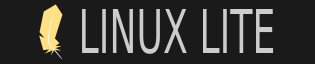





 JL,PCL,PCLXL, <- AND MORE STUFF THAT i CAN GIVE YOU IF IT WOULD HELP ->
JL,PCL,PCLXL, <- AND MORE STUFF THAT i CAN GIVE YOU IF IT WOULD HELP ->
![[Image: NSGiN9N.png]](https://imgur.com/NSGiN9N.png)

![[Image: 9wuxZ82.png]](https://imgur.com/9wuxZ82.png)
 Thanks
Thanks
![[Image: IlmdMTi.png]](https://imgur.com/IlmdMTi.png)