Posts: 530
Threads: 26
Joined: Feb 2015
Reputation:
0
I got to thinking about what windows users are used to having available from the menu, and thought it would be nice if the menu had access to user folders like the Documents, Downloads, Pictures, and others. So I made the menu entries on my system to see if it would work. Below is a screenshot of my results.
![[Image: 7Kjp2PC.png]](http://i.imgur.com/7Kjp2PC.png)
For the item entries, in the command I entered "thunar" followed by a space, and the folder name of the folder for each item.
Example: thunar Documents
“I have not failed. I’ve just found 10,000 ways that won’t work.” - Thomas Edison
Posts: 9,020
Threads: 567
Joined: Feb 2014
Reputation:
12
I really like this! This is a great idea 
Posts: 9,020
Threads: 567
Joined: Feb 2014
Reputation:
12
Posts: 530
Threads: 26
Joined: Feb 2015
Reputation:
0
Glad you like it, it should help new users with the transition to Linux in my opinion. It should help save mouse clicks as well. 
“I have not failed. I’ve just found 10,000 ways that won’t work.” - Thomas Edison
Posts: 9,020
Threads: 567
Joined: Feb 2014
Reputation:
12
Look for this in LL 3.0 
Posts: 35
Threads: 2
Joined: Jan 2016
Reputation:
0
(01-23-2016, 04:12 AM)avj link Wrote: I got to thinking about what windows users are used to having available from the menu, and thought it would be nice if the menu had access to user folders like the Documents, Downloads, Pictures, and others. So I made the menu entries on my system to see if it would work.
For the item entries, in the command I entered "thunar" followed by a space, and the folder name of the folder for each item.
Example: thunar Documents
This is a very good idea @ avj. ... 
I must admit to not missing this on the menu from windoze though, and for LL I have a panel link of the Home folder which is nice and easy for me to access all I want to get to. But then I changed from Thunar to Nautilus so I could have all my bookmarks and places available again. ... 8)
Posts: 9,020
Threads: 567
Joined: Feb 2014
Reputation:
12
We'll be using exo-open Documents for example in the Menu, so whatever your default file manager is, it will open it.
Posts: 35
Threads: 2
Joined: Jan 2016
Reputation:
0
01-24-2016, 01:57 AM
(This post was last modified: 01-24-2016, 06:59 AM by Lynne.)
(01-24-2016, 12:44 AM)Jerry link Wrote: We'll be using exo-open Documents for example in the Menu, so whatever your default file manager is, it will open it.
I don't really understand what you mean @Jerry, even though I had a quick look at Google to see what it's supposed to mean. To me it's all gobbledly-gook at this stage. ???
I'll have to wait for LL 3.0 to understand it all. *sigh*
... 8)
I get to modify this post, woohoo!...
Since having a sleep and a couple of cups of coffee, I've been able to really have a look at this exo-open Documents thingy and boy, am I not impressed!! It smacks too much of "1984" and all those "out there" who can hack your computer can see exactly what you have ... all the metadata that is there, from emails to documents to anything on your computer. While it looks great from a "personal" point of view that only you have access, who knows who else will have access - children, husband, wife, breakup of a relationship, lawyers, judges, etc...
... :o
Posts: 530
Threads: 26
Joined: Feb 2015
Reputation:
0
To Jerry, that is awesome. 
To Lynne, I am not sure where the information you provided came from but, the manual page for exo-open doesn't suggest anything suspicious in my opinion.
Code: EXO-OPEN(1) Xfce Users Manual EXO-OPEN(1)
NAME
exo-open - Open URLs and launch preferred applications
SYNOPSIS
exo-open [[url]...]
exo-open --launch [category] [[parameter]...]
DESCRIPTION
exo-open is a command line frontend to the Xfce Preferred Applications
framework. It can either be used to open a list of urls with the
default URL handler or launch the preferred application for a certain
category.
INVOCATION
exo-open either takes a list of URLs and tries to open each of them
using the default handler, or, when using the --launch tries to launch
the preferred application for a certain category, optionally passing
any number of parameters to the application.
Options
-?, --help
Print brief help and exit.
-v, --version
Print version information and exit.
--working-directory directory
When using the --launch option and this option is specified as
well, the application will be run in the given directory. This is
primarily useful when running the preferred TerminalEmulator from
another application and you want the command in the terminal window
to be run in a specific directory.
--launch category parameters...
Launch the preferred application for the given category with the
optional parameters..., where category is either WebBrowser
MailReader, TerminalEmulator or FileManager.
If you do not specify the --launch option, exo-open will open all
specified URLs with their preferred URL handlers. Else, if you specify
the --launch option, you can select which preferred application you
want to run, and pass additional parameters to the application (i.e.
for TerminalEmulator you can pass the command line that should be run
in the terminal).
COMPOSING EMAILS
exo-open allows users and developers to open the preferred email
composer from the command line by simply invoking exo-open
mailto:[email protected]. This will open the composer window with
[email protected] as the recipient. This syntax is supported by all
MailReaders. In addition the MailReaders that ship as part of libexo
also support extended mailto:-URIs (but be aware that user-defined
mailers do not necessarily support this), which allows you to also
specify default values for the subject and the body of the mail, add
additional recipients (both Cc: and To:) and attach files to emails.
For example
mailto:[email protected][email protected]&subject=Foo&attach=/foo/bar.txt tells
the composer to start an email to [email protected] and [email protected] with Foo
in the subject and the file /foo/bar.txt attached to the message.
AUTHOR
exo-open was written by Benedikt Meurer [email protected].
This manual page was provided by Benedikt Meurer [email protected].
Xfce 12/27/2012 EXO-OPEN(1)
“I have not failed. I’ve just found 10,000 ways that won’t work.” - Thomas Edison
Posts: 1,094
Threads: 19
Joined: Feb 2014
Reputation:
0
(01-24-2016, 01:57 AM)Lynne link Wrote: Since having a sleep and a couple of cups of coffee, I've been able to really have a look at this exo-open Documents thingy and boy, am I not impressed!! It smacks too much of "1984" and all those "out there" who can hack your computer can see exactly what you have ... all the metadata that is there, from emails to documents to anything on your computer. While it looks great from a "personal" point of view that only you have access, who knows who else will have access - children, husband, wife, breakup of a relationship, lawyers, judges, etc...
... :o
I don't know what you stumbled upon and read, but whatever it was it wasn't about the "exo-open" command.
Sounds more like you stumbled on info about forensic data analysis tools that can be used to find things on hard drives, etc. That is a whole different ball of wax and has nothing to do with the "exo-open" command.
Have a read through manual page posted by avj.
Basically, "exo-open" is used as a generic replacement for specific commands to open specific programs. So, as per example being talked about here -- adding Documents, Music, etc. folders to the main menu -- if Jerry were to use the command for thunar to open the Document folder ( thunar Documents) and you had decided to change your system to using the nautilus file manager, the command would not work for you (if you had deleted the thunar program), or would have opened the folder in thunar (if you still had it installed) even though you prefer using nautilus. So instead of using the specific command for the specific file manager thunar to open Documents, the exo-open command is used. It will first find out what is the preferred application on your system for opening files/folders, then execute that -- in your case, nautilus.
Same basic idea applies to opening web links for another example. Some people may have deleted the default Firefox browser and instead use Chrome or some other browser, thus their preferred browser application is different than the initial default of firefox. Any command they try to execute that specifies firefox will fail because they don't have it installed anymore. But a command using exo-open will check the "preferred applications" list for browsers and open the link with the browser shown there.
|
![[Image: 7Kjp2PC.png]](http://i.imgur.com/7Kjp2PC.png)
![[Image: 7Kjp2PC.png]](http://i.imgur.com/7Kjp2PC.png)
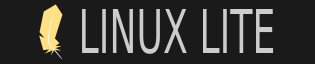





![[Image: X5qGkCg.png]](https://imgur.com/X5qGkCg.png)
![[Image: 0op1GNe.png]](https://i.imgur.com/0op1GNe.png)
![[Image: LgJ2mtP.png]](https://i.imgur.com/LgJ2mtP.png)
![[Image: vLZcFUE.png]](https://imgur.com/vLZcFUE.png)
![[Image: lrUHro3.jpg]](https://i.imgur.com/lrUHro3.jpg)
![[Image: MaHHaLt.png]](http://i.imgur.com/MaHHaLt.png)

